Array Plot: 3D-Plot or XY-Plot of Array Data
This command allows a 3D-Plot or a XY-Plot of
scalar values that are given in a matrix of m lines and n columns (see image
and demo “arrayview.dem”).
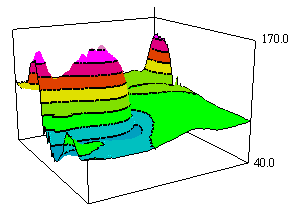
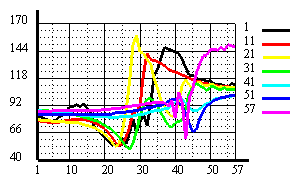
Following dialog shows the available options:
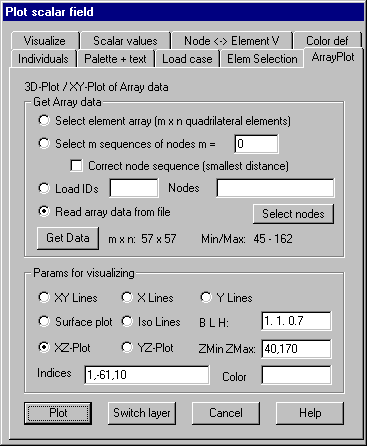
Get Array
Data
Select element array (m x n quadrilateral elements)
Using
this option an area of m x n quadrilateral elements has to be selected in an element
selection dialog. If body elements are contained in the selection, only those
surfaces of them are used, of which the corner nodes are contained in the
current node selection, that means, with body elements also a node selection
must first be done and stored. The border of the selected element area is
determined and graphically displayed. The 4 corner nodes of the selected 4
sided area are also marked by a symbol then the 2 corners of the edge, that is
to be used as x axis in the plot must graphically be selected. The given scalar
values at the corner nodes of the selected elements are stored in a matrix to
be plotted.
Select m sequences of nodes
This
option allows plotting the given scalar values at the nodes of 1 or more
sequences of nodes (lines) in one XY Plot. The sequences of nodes have to be
selected graphically, where each sequence has the same number (n) of nodes. The
number (m) of sequences must be given in the input field. The scalar values in the selected nodes are
then stored as array data in a (m/n) matrix, where each node sequence defines
one line of the matrix. The selected nodes are ordered in the sequence they are
selected, when selected by a single point selection, if selected by giving a
rectangle or polygon area, they are ordered in the sequence of their internal
node ID. If the option „Correct node sequence“ is marked, the nodes are newly
ordered so that the distance of pursuing nodes is smallest. The lines are
immediately plotted after selection.
Load IDs
This
option can be used, if several load cases of node or element related scalar
values are given. In the input field, the smallest and the largest ID of load
cases to be used must be given. Additionally the nodes (elements) for which a
XY-Plot of the data should be done have to be given in the input field
(internal IDs). A continuous area may be given in the form k1,-k2,kd where k1
is the smallest, k2 the largest ID and kd the increment. Clicking button
“Select graphically”, the nodes (elements) can be selected graphically. For each
node (element) a matrix line is provided, that contains the scalar values of
the node (element) given for the sequence of load cases. The number of array
lines corresponds to the number of selected nodes (elements) and the length of
the lines corresponds to the number of given load cases. This option is useful
when the load cases correspond to time steps of an incremental calculation
(data types 8 or 9), and the time dependent curves for several nodes (elements)
should be plotted in a XY-Plot.
Read array data from a file
Clicking
button “Read new file”, a file with array data must be selected in a file
selection dialog. In the first line of the file the number of lines (m) and
columns (n) of the array must be given. Then m x n data values must follow in
the sequence of lines (see demo file “arrayview.dat”)
Get Data
Clicking
this button, the array data is provided and stored in a matrix, corresponding
to the selected option. The number of lines and columns (m x n) is shown in the
dialog, also the smallest and largest value of the matrix. The data remains
available until the dialog window for the plot of scalar values is closed.
Params for
visualizing
XY Lines:
With this option net lines are plotted in a 3D-Plot for all lines and columns
of the matrix.
X Lines:
With this option only net lines for the lines of the matrix are plotted, where
all or individual lines may be selected.
Y L ines:
With this option only net lines for the columns of the matrix are plotted where
all or individual columns may be selected.
Surface plot: With this option, the surfaces between the lines are filled with a
constant color. The index of the color must be given in the input field for
colors.
Iso lines:
With this option, iso lines are plotted in a 3D-Plot as shown in the above image.
The number and the colors of the iso lines must be given in the dialog „Scalar
values“ respectively „Color definition“. The kind of visualization can be
altered in the dialog „Visualize“ where following options can be given: Iso
surfaces, Iso lines only, Angle of edges.
XZ-Plot:
With this option an XY-Plot for selected lines of the matrix is done, as shown
in the above image.
YZ-Plot: With this option a XY-Plot for
selected columns of the matrix is done.
B L H: In
the input field values for width, lengths and height of the 3D-Plot may be
given. With XY-Plot, only values B and H are used.
ZMin ZMax:
In the input field the smallest and the largest value to be used in z direction
may be given.
Indices:
For options „X lines“, „Y lines“, „XZ-Plot“ and “YZ-Plot” indices of individual
lines respectively columns of the matrix that should be plotted may be given. A
continuous sequence of indices may be given in the form i1,-i2,id where i1 is
the smallest, i2 the largest index and id is an increment. For example 1,-61,10
means each 10th index from 1 to 61. If the input field is empty, all
lines respectively columns are plotted.
Color: In
the input field color indices for the different curves may be given. If the
field is empty, continuous indices are used, beginning by 1. For indices
–1,-2,-3,... different line types are used.
Plot
Clicking
this button a new graphics is done.
Switch
Layer
Clicking
this button, it can be switched between Array Plot and Structure plot, where
only the corresponding OpenGL layers are switched on and off. This is done
automatically, if a different property page of the dialog is used. If the
dialog window is closed, the current array data is deleted and the used layer
for the array plot is erased.
Plot
vector fields
After giving the command Vector field a property dialog is popped up. This dialog
remains active until it’s closed by „Cancel“.