Element Selection: Select elements to be affected by
a command
The dialog box
will be popped up if inside another dialog the button “New selection” is
pressed. This dialog also may be invoked independent of another command. In
this case, it offers the opportunity of specifying and saving 3 different
selection sets, which can be activated later by other commands. Element
selection sets also may be stored permanently in a file.
The dialog
remains active until pressing „OK“ or „Cancel“ explicitly close it. It’s
possible to do multiple selections as partial selections which can be combined
with the current global selection by multiple ways (see „Kind of combination“)
The button “get part selection” carries out such a partial selection according
to the given parameters and shows the number of elements included. The dialog
always shows the current number of selected elements.
By pressing
“Plot” the current partial selection respectively the current global selection
can be checked graphically. Within the graphical window the center of gravity
of all selected elements is marked.
Button „Do
combination“ combines the current partial selection with the currently saved
global selection using the marked option and produces a new global selection.
The number of selected elements is shown. Default for the global selection is
always the latest selection except the latest selection contained all elements.
In this case the global selection is set to zero.
Following
options are available:
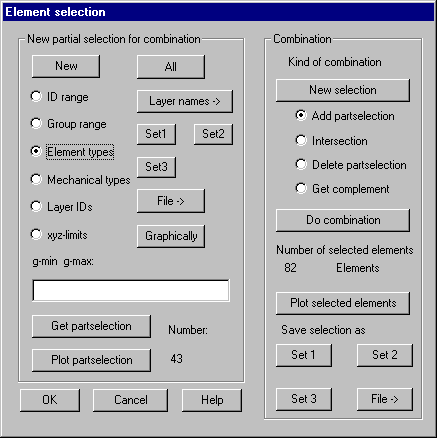
New partial
selection for combination
For the
specifications of partial selections the following alternatives are available:
New:
Erase actual partial selection.
All: All
macro respectively finite elements currently in memory are selected.
ID range:
First and last ID of a range of elements must be given.
Group range: First and last group ID of a range of groups must be given.
Element types: Lowest and highest geometrical type ID must be given. All elements with
type ID within this range are selected.
Mechanical types: Lowest and highest mechanical type ID must be given. All elements with
type ID within this range are selected.
Layer ID:
The lowest and the highest layer ID must be given. All elements with assigned
layer ID’s within this range are selected.
xyz-limits:
These elements with all nodes inside the given coordinates are selected. The
range must be given with xl,xr,yl,yr,zl,zr,cs where l,r stands for left and
right coordinate limits and cs is the (optional) ID of a coordinate system.
With a given coordinate system all nodes are transformed to this system prior
to checking.
Layer names:
Within a list box all defined layer names are shown. Multiple names can be
selected.
Set1 - Set3: Selection sets previously defined and saved (see “Save as”) are used.
File:
Load selection sets from file. The file name has to be selected from a dialog.
Graphically: Following selection has to be done graphically within the OpenGL
window. All selectable elements are marked by a symbol in the center of
gravity. A dialog box pops up where you should choose the kind of the
graphically selection.
Input field: Within this input field you have to specify the parameters needed for
some of the above options. The values are separated by space or comma.
Get part selection: After specifying the options for determining partial selections this
button causes the calculation of the partial selection. The number of found
elements is shown within the dialog.
Plot part selection: Pressing this button will mark all elements contained in the current
part selection with a symbol.
Kind of
combination
The
current partial selection can be combined with the current global selection.
The following alternatives are available for this combination:
New selection: The currently stored global selection is deleted.
Add part selection: Merge partial selection with global selection.
Intersection: Only elements within both selections build up the new global selection.
Delete part selection: Elements, which are in the partial selection, are removed from the
global selection.
Get complement: Only complementary elements, that is only these elements not contained
within the partial selection build up the global selection.
Do combination: Pressing this button will cause the combination of the partial and
global selection to be done.
Plot selected elements: Pressing this button will mark all elements contained in the current
global selection with a symbol.
Save
selection as
Set 1- Set 3: The current global selection will be saved into the chosen set and can
later be used by other commands. Because external element ID's are saved these
sets are only valid until element numbering won't be changed by deleting or
sorting the elements.
File: Currently
in sets 1 - 3 stored selections are saved in a file. The file name has to be
given in a file selection dialog, it gets the extension .ews.